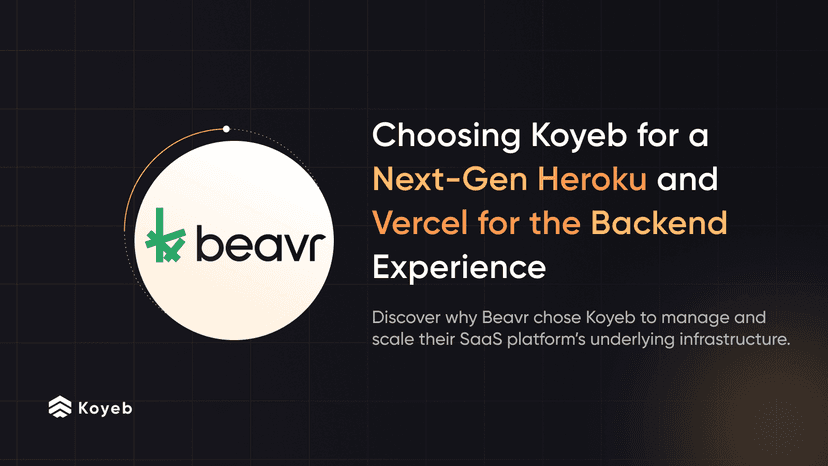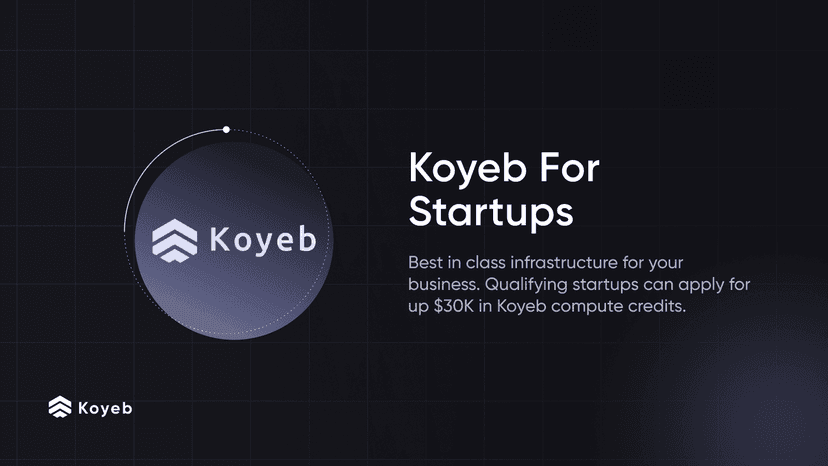New Dashboard: Build, Run, and Scale Apps in Minutes with a Simple and Elegant Interface
6 min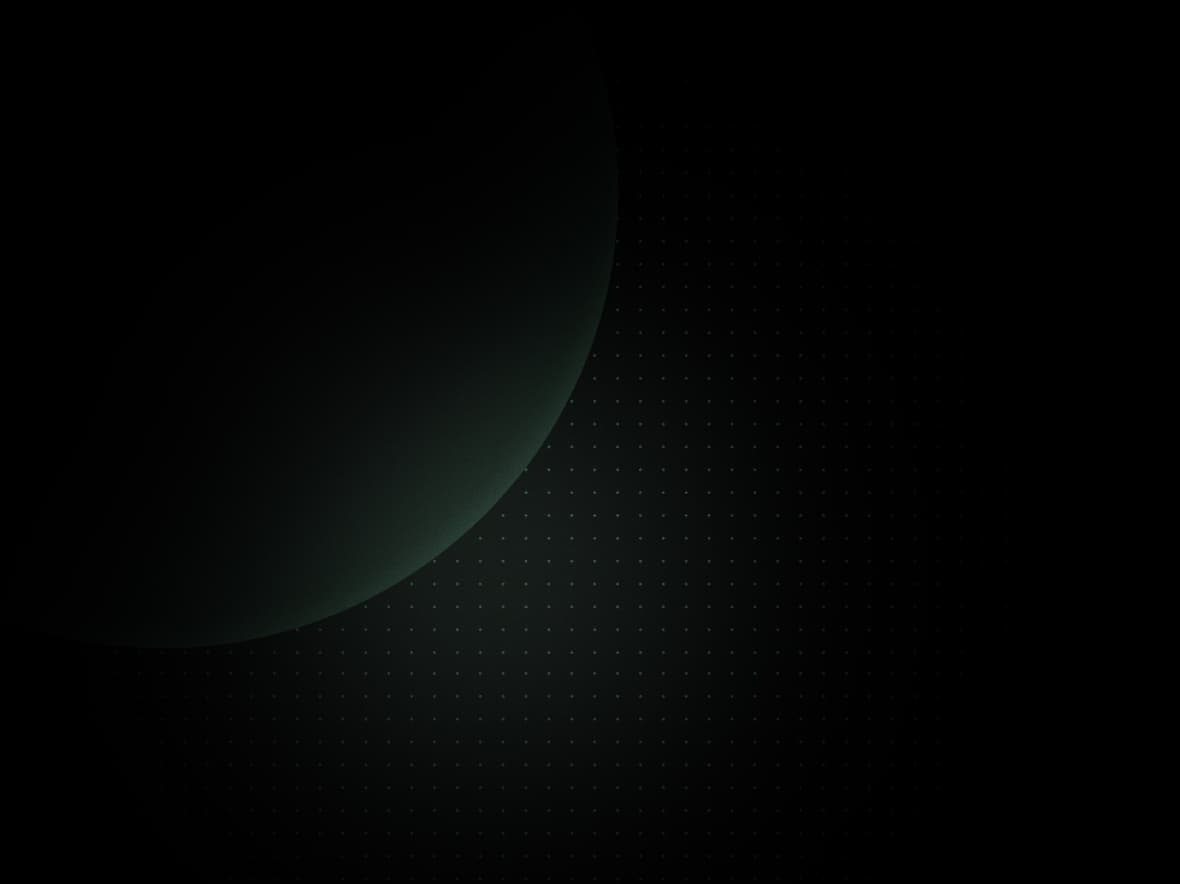
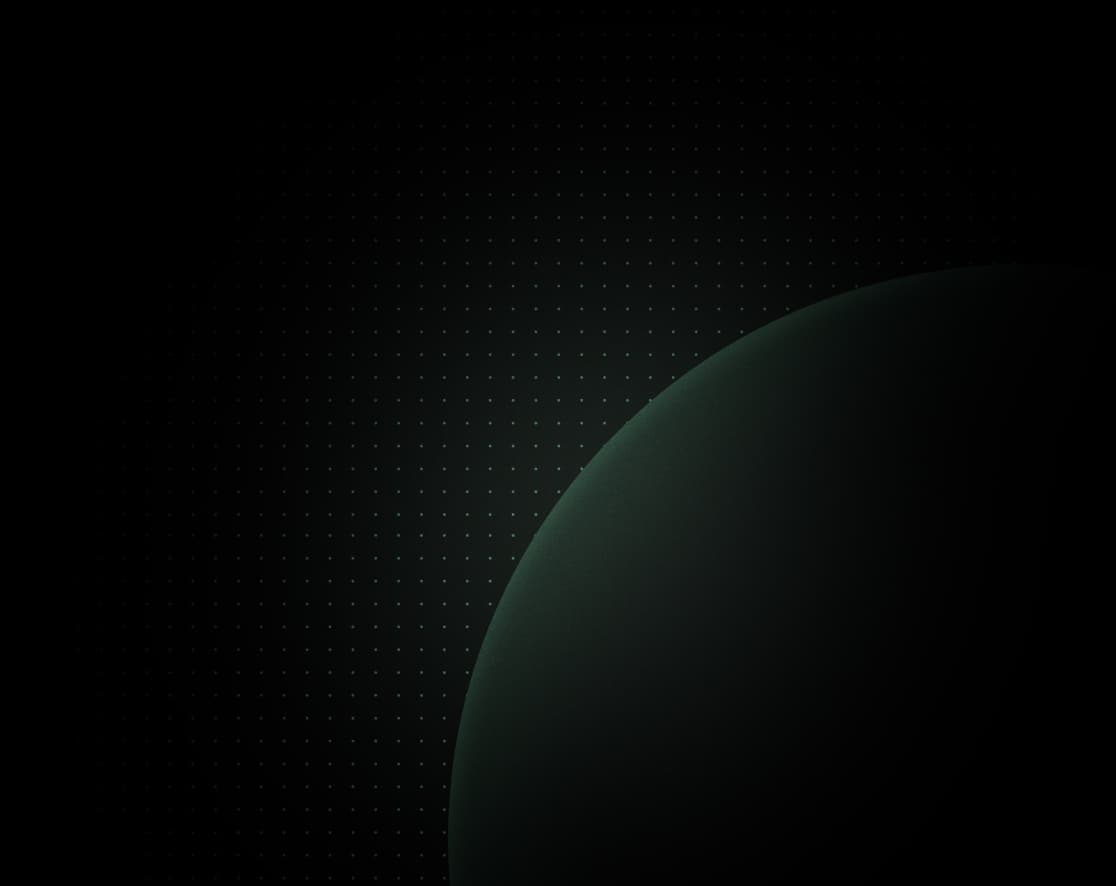
Welcome to the first day of launch week #2! Today, we are excited to introduce our brand new control panel!
Our mission at Koyeb is to offer the fastest way to deploy applications globally while delivering an exceptional developer experience. Over the past few months, we totally reimagined how to deliver a simple, reactive, and intuitive experience to deploy, manage, and scale projects to production.
Behind the scenes, the Koyeb web interface acts as a powerful control panel that lets you provision an end-to-end production environment for your workloads with continuous deployment, autoscaling, metrics, advanced networking whether on CPU or GPU.
Perhaps you’ve already noticed the changes during the last months as we’ve been adding the final touches. So far, the initial feedback we’ve received about the new experience has been extremely positive, people love it!
So what’s new?
- A new deployment experience
- New deployment flow and logs component improvements
- Overview page: Efficiently visualize and manage Koyeb resources
- Enhanced navigation experience
- First deployments: An easier way to get started
A new deployment experience
We’ve totally reworked the way you deploy new Services to focus on simplicity, reduce friction, and provide a summary of the service configuration that you can extend and tweak according to your needs.
Creating a service is now a 3-step process focused on the key actions required to deploy your workload:
- Pick a service type: Web Service, Private Service, Worker, or Database
- Select a deployment method: GitHub or Docker
- Choose the instance type and regions: To support your workload in one or multiple regions, whether on CPU or GPU
Next up is a summary of your deployment. On this page, you can extend your service configuration to add environment variables, set autoscaling policies, adjust health checks, and get an estimated cost for your deployment.

We also released a first version of the Command Palette to provide quick navigation and an accelerated deployment process. Just hit Cmd + K or Ctrl + K to get started.
New deployment flow and logs component improvements
One your Service is created, you land on the initial deployment page offering a clear overview of the deployment process displaying:
- Key information about your Service
- Deployment stage: Building, deploying, running
- Next steps: What to do when your deployment succeeds and tips for addressing issues if it fails
The log component also received an update to now display:
- The time elapsed when the section is expanded
- The last logline of the build and deployment process even when the section is collapsed

New additions to the service summary page: Build artifacts and ability to pause and delete services
After a first deployment, the service’s setting page provides more useful actions. If you wish to redeploy with a previous build, you can opt to use the build archived from the previous deployment.

Another useful action found on the bottom of this page is the ability to pause and delete the service. Previously, these actions were tucked away in the service setting’s page.

Day 1 Launch Week #02
We are only just getting started. We have more exciting news to share during our second Launch Week!
New service overview page
Navigate through your service’s deployments effortlessly with our redesigned service overview page. It offers a seamless user experience without compromising on crucial deployment details.

- Navigate across your deployments witout losing important context
- Get an overview of your deployment in one click
- Visualize a summary of your resources
- Easier identification of your Services
Overview page: Efficiently visualize and manage Koyeb resources
From the overview page in the dashboard, you get a high-level view of your Koyeb resources, recent activity, and easy access to creating and managing all of your resources.
- Easily view all of your Koyeb resources
- Visualize all key information at a quick glance: Instance health status, URL, regions, and deployment source
- See your Organizations recent activity
- Quick access to the side navigation bar for Services, Domains, Secrets, Volumes, Teams, and creating new Services

Enhanced Navigation with New Sidebar
Our new sidebar lets you navigate the control panel. In one-click, you can:
- Toggle between Koyeb Organizations
- Configure Domains
- Manage Secrets
- Manage Volumes
- See all recent activity
- Add team members
- Track costs at a glance to ensure optimal resource management
![]()
Ready to get started?
We are only just getting started. We have more exciting news to share during our second Launch Week!
First deployments: An easier way to get to started
We've enhanced the first deployment experience with a revamped build and deployment logs experience, in-app guidance for troubleshooting, and clearer representation of instance types and statuses. This makes it easier than ever to get started with your initial deployments.

Instant guidance when an issue occurs
When an issue occurs during your first deployment, we provide instant guidance to help you troubleshoot and resolve the issue. This improvement is especially helpful for new users who may encounter issues during their first deployment.

Easily track progress with new build and deployment logs experience
As mentioned above, the new build and deployment logs experience allows you to easily track the progress of your deployment. This is especially useful for new users who may not be familiar with the deployment process.
Clear representation of instances and status
After a deployment, you can easily see the instance type and status of your deployment. This makes it easier to understand the resources you are using and the status of your deployment.

Future plans for the control panel
We are very excited about these milestones! And yet, there are still so many things we want to add! We’re looking forward to these enhancements, like adding support for mobile versions and making continuous improvements based on your feedback.
Let us know what you think of the new deployment experience in the Koyeb Community and on X @gokoyeb. While you're at it, show us what you’re building on the platform!