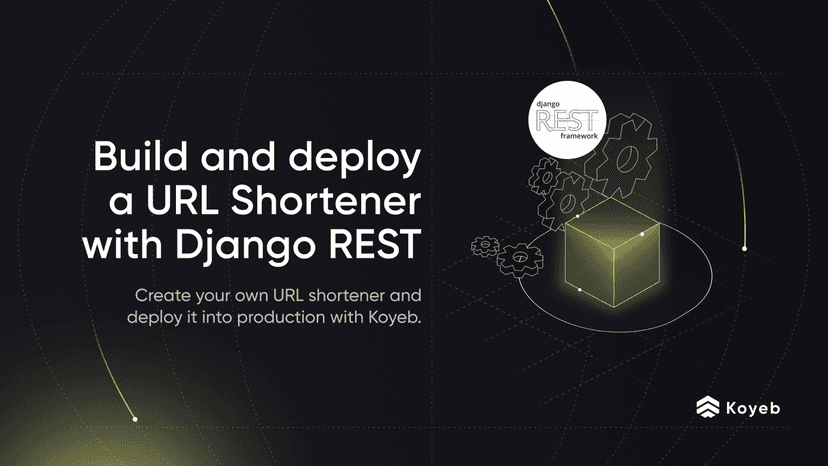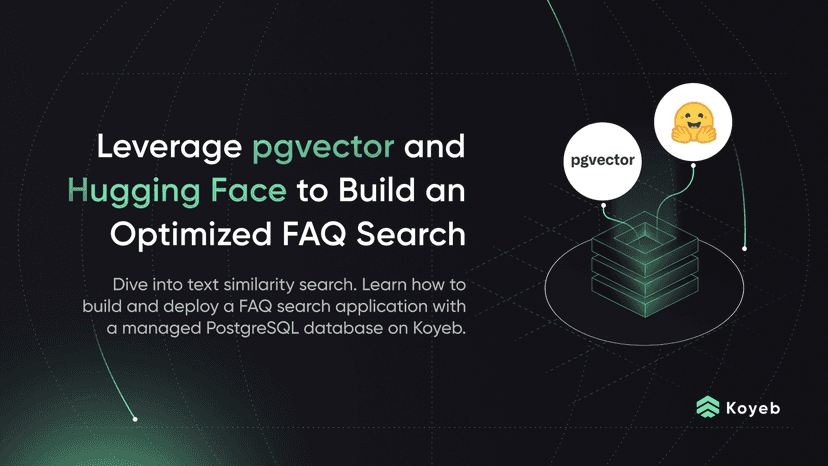Deploy the Metabase Business Intelligence Platform to Koyeb
6 min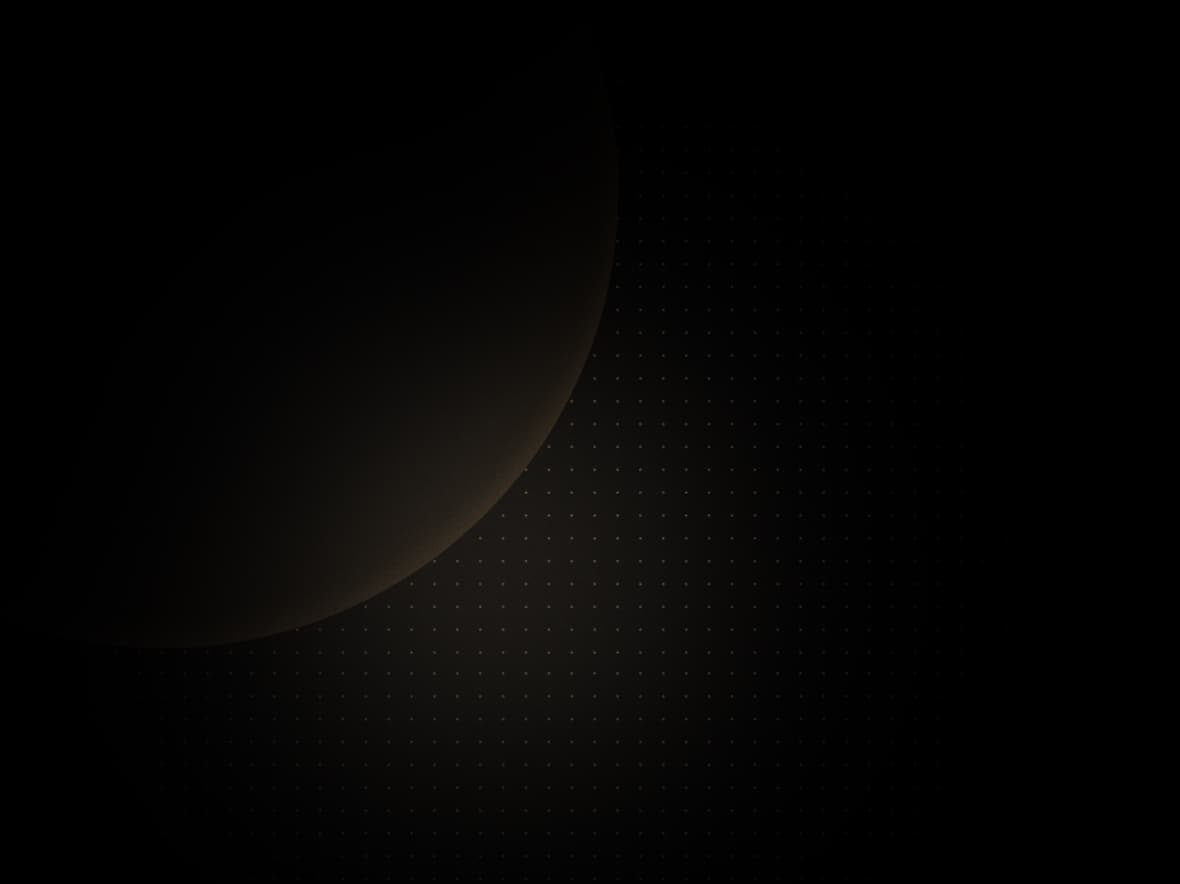
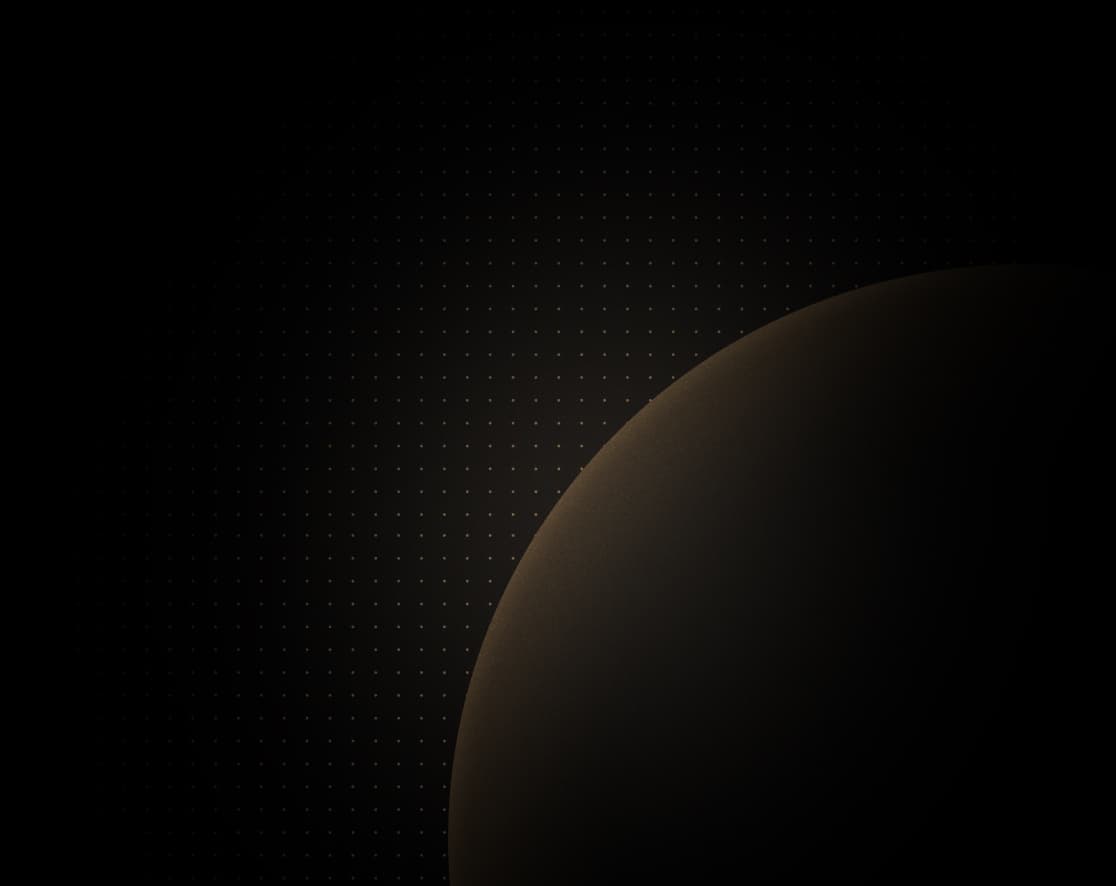
Introduction
Metabase is an open-source business intelligence platform that can connect with many different data sources to offer insight into your organization's key functions. Metabase makes it possible to integrate all of your data into a single platform and offer data exploration tools to teams with varying levels of technical expertise. You can create dashboards to visualize changes, create models to simplify access to information, and run saved or ad hoc queries to find the data that matters most to you.
In this guide, we will show you how to set up a new Metabase instance on Koyeb in order begin gathering insights from your organization's data. Metabase provides a Docker image that we can use to get the platform up and running without needing to manage its Java runtime and dependencies directly. We will use Neon to provision a PostgreSQL database where Metabase can store information about users, questions, dashboards, and more. Deploying with an external database allows Metabase to scale horizontally and redeploy seamlessly without losing data.
Account requirements
To follow along with this guide, you will need to create accounts with the following services:
- Koyeb: We will use Koyeb to deploy, run, and scale the Metabase application.
- Neon: We will use Neon as our database provider. We will spin up a PostgreSQL database to store data like users, dashboards, and saved questions.
We will go over how to set up the resources we need from each of the above providers throughout the guide.
Create a PostgreSQL database with Neon
Before we can deploy Metabase, we need to provision a database where it can store its data. Metabase can use a number of different backing databases, including a local H2 database. Since we want our data to persist across deployments and be available from any number of application instances, we will opt for an external PostgreSQL database provisioned on Neon.
To create a new PostgreSQL database, log into your Neon account. In the Neon console, follow these steps to create a new PostgreSQL database:
- Click the Create a project link.
- On the next screen, choose a name for the new database. We'll use
metabasefor this guide. - Leave the version set at 15.
- Select the region to deploy your database. In this guide, we will select "Europe (Frankfurt) to demonstrate deploying resources in Europe, but you should choose the region closest to your users.
- Click the Create project button to begin provisioning your new database.
The following screen will show the connection details for your new database. Since Metabase is written in Java, in the drop-down menu, select Java. Copy the JDBC connection URI displayed so that we can use it later when we configure Metabase. It should look similar to this:
jdbc:postgresql://<NEON_HOST_PREFIX>.neon.tech/neondb?ssl=require&user=<NEON_USER>&password=<DB_PASSWORD>Deploy Metabase to Koyeb
Now we have the database connection URI, we can deploy Metabase to Koyeb.
Begin by logging into your Koyeb account. Follow these steps to deploy Metabase to the platform:
- On the Overview tab of the Koyeb console, click Create Web Service.
- Select Docker as your deployment method.
- Set the Docker image to
docker.io/metabase/metabase. If you'd prefer, append an image tag to the value. - In the Instance selection, select Medium or larger. Metabase recommends allocating at least 1GB memory to Metabase and an additional 1-2GB of memory outside of Java.
- In the Environment variables section, click Add variable and create two new variables. Create a variable called
MB_DB_CONNECTION_URIand paste the JDBC connection URI you copied from Neon as the value. Next, add a variable calledJAVA_OPTSwith a value of-Xmx1gto set the Java heap size to 1GB of memory. - In the Exposed ports section, change the existing entry to use port 3000.
- Choose a name for your App and Service and click Deploy.
Koyeb will pull the Metabase Docker image from Docker Hub and start a container based from it based on your configuration. The Metabase process will start up, connect to and initialize the database, and prepare for its first run.
Start using Metabase
To access your new Metabase instance, visit your Koyeb Service's subdomain (you can find this on your Service's page). It will have the following format:
https://<YOUR_APP_NAME>-<KOYEB_ORG_NAME>.koyeb.appYou will be greeted by the Metabase setup page:

Click Let's get started to begin initial account creation process.
On the next page, select your preferred language:

Click Next to continue.
Fill out the information for your new user account:

Click Next to move on.
The next section let's you select what type of data you want to connect with Metabase and enter the associated connection details:

For now, just click I'll add my data later link to continue.
Select whether you want to send anonymous usage data back to Metabase:

Make your selection and click Finish to wrap up.
Before you continue, you'll have the option to sign up for the Metabase newsletter:

Click Subscribe if you'd like updates. Click Take me to Metabase to access your new Metabase instance.
You will be taken to Metabase's primary dashboard:

Click on any of the sample "x-rays" to view different examples of how to use Metabase as applied to the included sample database:

To see the sample database itself, click Browse data under the DATA heading in the side navigation bar.
You can add additional data sources at any time by clicking the Add your own data item in the sidebar.
Conclusion
In this guide, we covered how to deploy Metabase to Koyeb with their default Docker container. We used a PostgreSQL database provisioned through Neon to store the platform's information about users, views, questions, and other data. This configuration allows us to easily update the application and scale out as our requirements change.
As you add different data sources to your Metabase instance, check in with the application logs on the Deployment page in the Koyeb control panel to make sure everything is running smoothly. If you need additional resources, you can easily scale out your Deployment to better serve your users.